Map Administration User Manual
The manual is under work go back here to see if something is added.
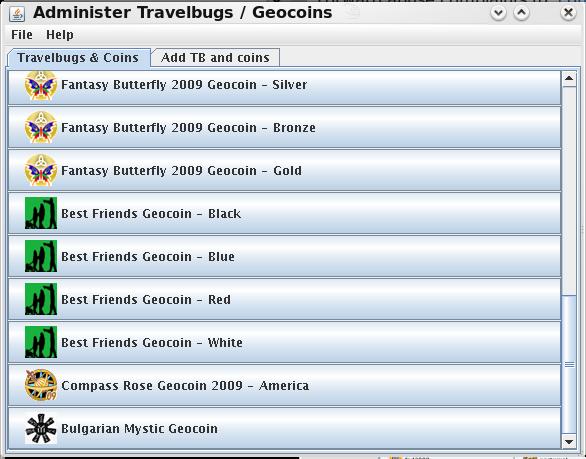
File - Settings
This dialog will tell the program where the different files are located.
The Base http:// field define the path to the .html. .js and xml file as the webbrowser sees it.
The Base Absolute field tells this Administration program where the XML file is.
The Icon http:// field tells where the web browser will find the icons.
The Icon Absolute field tells the Administration program where the icon files are.
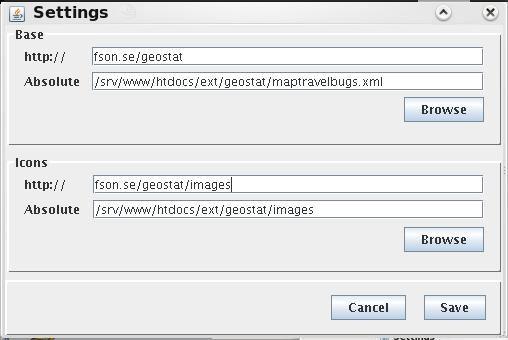
Fill in the different fields that is apropriate to your web server and directory structure. The example is from mine Linux server.
File - Add Icons
Select an icon file and click open.
Give the icon a type name. This name must be unique among all your icons and is used internally in the XML file to connect a geocoin to an icon. This type name is also presented along with the icon on a button in the 'Add TB and coins' tab.
The new icon will be displayed
Add Travelbugs and Geocoin
Select the 'Add TB and coins' tab and click on the button with the travelbug or geocoins icon. Fill in the name and the reference from the coins web page. Click 'OK'.
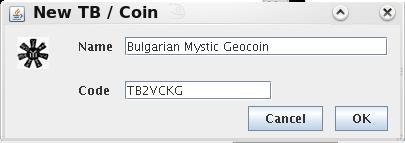
If the travlebug is placed in a cache already, fill in the 'Change' form. If not click the 'Change' button without making any alterations.
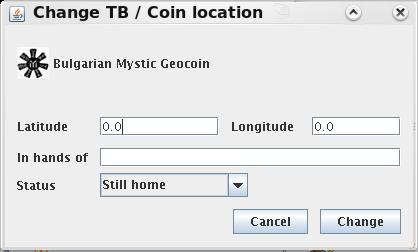
Latitude and Longitude can be filled in with either decimal degrees or degrees and decimal minutes. North and East are positive and South and West are negative.
If the coin is picked up by someone fill in his/hers nickname in the 'In hands of' field.
Change the status to travelling if it is out on a journey. As long as the coin is home it will not be displayed on the map but in a table below the map.
Open / Save Travelbug File
Open the existing file before you can change it.
Save the new or modified file when you are finished.
Change a Geocoins Icon
If you need to change a geocoins icon first check the box on the menu item, Then click on the geocoins button in the 'Travlbugs and coins' tab then click on the new icons button in the 'Add TB and coins' tab.
Change a TBs or Coins location.
Click on the tbs' or coins button in the 'Travlbugs and coins' tab.
Change the fields as apropriate and click the 'Change' button.
Help
Not yet implemented. Use this manual.
Page changed by Nils-Olov Fransson 2010-01-13.